|
A program is nothing more than a sequence of manual keystrokes that is remembered by the calculator.
You can then execute the program as often as you like – typically with just one keystroke. The answer displayed
at the end of execution is the same one you would have obtained by pressing the keys one at a time manually.
No prior programming experience is necessary for RPN-34 calculator programming.
To get you started, try entering and executing the sample program shown on the Info screen
of RPN-34 CE (tap the Info button, or double-tap the calculator name at the bottom).
Entering and running a program
- Slide the mode switch to position PRGM to enter program mode
- To clear the program memory, tap f PRGM
- Enter your program steps
- Slide the mode switch back RUN to return to run mode.
- Run the program as indicated by the program's instructions, e.g by tapping A or
B or GSB n or R/S.
Reviewing your program
- Slide the mode switch to PRGM to re-enter program mode.
- Tap SST to single-step through your program lines.
Use BST to back-step.
- Alternatively, tap the display in PRGM mode to see the entire program listing.
Debugging your program
- Tap SST in RUN mode to execute your program step-by-step.
- Keep the SST key depressed to review the instruction about to be executed.
When you release the key, the instruction will be executed.
You can cancel the execution by dragging your depressed finger away from the SST key.
A short sound will notify you that the single-step command has been cancelled.
- Use BST to back-step without executing the steps.
Editing your program
- Slide the mode switch to PRGM.
- To insert a step after the current step, simply enter the desired key or keys.
- To delete a single step, select it, then tap DEL
You may also delete steps directly in the program listing (see picture at right).
- To delete multiple steps at the same time:
– Switch to RUN mode and enter the range of steps in registers X and Y.
– Switch to PRGM mode and tap g PCut.
The specified steps are moved to the clipboard.
See example below.
- To select an arbitrary step, tap GTO + nnn
where nnn is the desired step (3 digits).
(Works in both RUN and PRGM modes)
- To select the last step of your program, tap GTO . . or GTO++ .
(Works in both RUN and PRGM modes).
In RUN mode, you may also press g END.
Program Listing Features
RPN-34 assists you in finding your way in the program listing
(tap the ? above the program description to review them while working):
- Labels are easily recognised
- The gray-colored step is the one displayed on the calculator screen
- The target label of GTO, GSB, SOLVE, ∫ˣ is shown after the command
- Double-tapping a command with a target will scroll the target step into view.
Example: Double-tapping step 007 below will scroll step 022 into view
- Double-tapping the target will return you to the calling command.
Example: Double-tapping step 022 below will scroll back to step 007
- Double-tapping a label without caller will scroll the most likely caller into view.
Example: Single-tapping any step, then double-tapping step 022 will scroll to step 014
- Double-tapping any step without a target will select step 001
- Triple-tapping any step will select the last program step

How to delete or move multiple steps (Example)
Let's remove LBL 4, steps 026 through 033:

Switch to RUN mode.
Enter the range to delete in x and y (any order).
Or, in this case, simply tap GTO 4 to find label 4 (step 026).

Tap GTO 0 to find label 0 (step 034).
Enter the step ahead as the last step of LBL 4:

Switch to PRGM mode. Tap g PCut.
Confirm the deletion with "Continue":

Tap the display to see the program.
LBL 4 has been successfully removed (after copying it to the pasteboard.).
The current step is 025:

You can Undo the deletion by going back to the calculator view.
Long-press the display and paste.
Alternatively, you may paste the cut steps after any other step.
Since the steps remain on the clipboard until overwritten, you may paste them anywhere you wish,
including other RPN-34 programs. |
| |
|
|
Managing programs on RPN-34 CE |
| |
|
|
|
| |
|
|
Slide the mode switch to PRGM to select program mode.
Tap the display to open the program listing.
Note that the current step is highlighted:
|
| |
|
|
 |
| |
|
|
|
| |
|
|
Steps may be deleted by swiping left across the line: |
| |
|
|
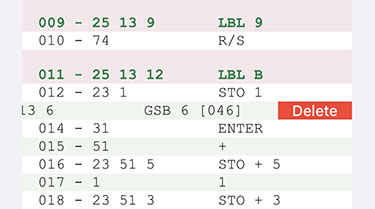 |
| |
|
|
|
| |
|
|
Tap Save to copy the changed program to the calculator.
To exit without changing the program, tap Cancel.
If you select a line before exiting, the line will be shown on the calculator display.
|
| |
|
|

 |
| |
|
|
|
| |
|
|
Exporting a program |
| |
|
|
A program may be saved for later use or archiving purposes.
- Tap Programs
- Tap Export
This will save the program, display format, and angular mode.
or
- Tap Export w/Regs
This will save the program, display format, angular mode, and all storage registers.
- The program will be saved in RPN-34's Documents folder on your iPhone under the name you've given it as title.
- If desired, use iTunes File Sharing to copy the program to your computer for archiving.
|
| |
|
|
 |
| |
|
|
- Programs may have any name as long as the extension .rpn34 is preserved.
|
| |
|
|
|
| |
|
|
Importing a program |
| |
|
|
To import a program from the Documents folder:
- Tap Programs
- You'll be presented with a list of all your programs,
followed by the sample programs.

- Pick a program and tap Import.
or
Double-tap a program.
- If the program was stored with registers, you have several options:
• Import program and settings only
• Import program and primary registers R0..R9
• Import program and secondary registers R.0..R.9
• Import program and all registers

- The imported program will replace your current program, including title, description, modification date,
display format, and angular mode.
- If you want to load the imported program into the calculator, be sure to tap Save.
Tap Cancel to ignore the import and return to the calculator.
Note:
An empty program saved with registers will only replace the registers, leaving the program memory untouched.
This feature may be used to create pure data files.
|
| |
|
|
|
| |
|
|
Deleting the current program
|
| |
|
|
A. To delete the currently stored program and all metadata:
- In the program listing view, tap New.
- Tap Save to send the empty program to the calculator.
or
Tap Cancel to return without any changes.
B. To delete the currently stored program, but keep title and description:
- In the calculator view, tap f PROG (in program mode).
If program memory is not empty, a warning message appears.
|
| |
|
|
|
| |
|
|
Deleting an exported program |
| |
|
|
- In the program listing view, tap Programs
- In the list of stored programs, swipe left across the program name.
or
Tap the red Delete button.
A warning message appears in both cases.
|
| |
|
|
|
| |
|
|
Printing and PDF creation |
| |
|
|
- In the program listing view, tap Print to send the listing to any attached printer.
- Tap P to send the program description to any attached printer.
(The P appears only if the description is not empty.)
- To create a PDF document of the listing or the description:
– Tap Print or P to see the preview
– Long-press the preview. You will see an enlarged view.
– Tap the enlarged view, then tap the Share button in the top-right corner.
|
|