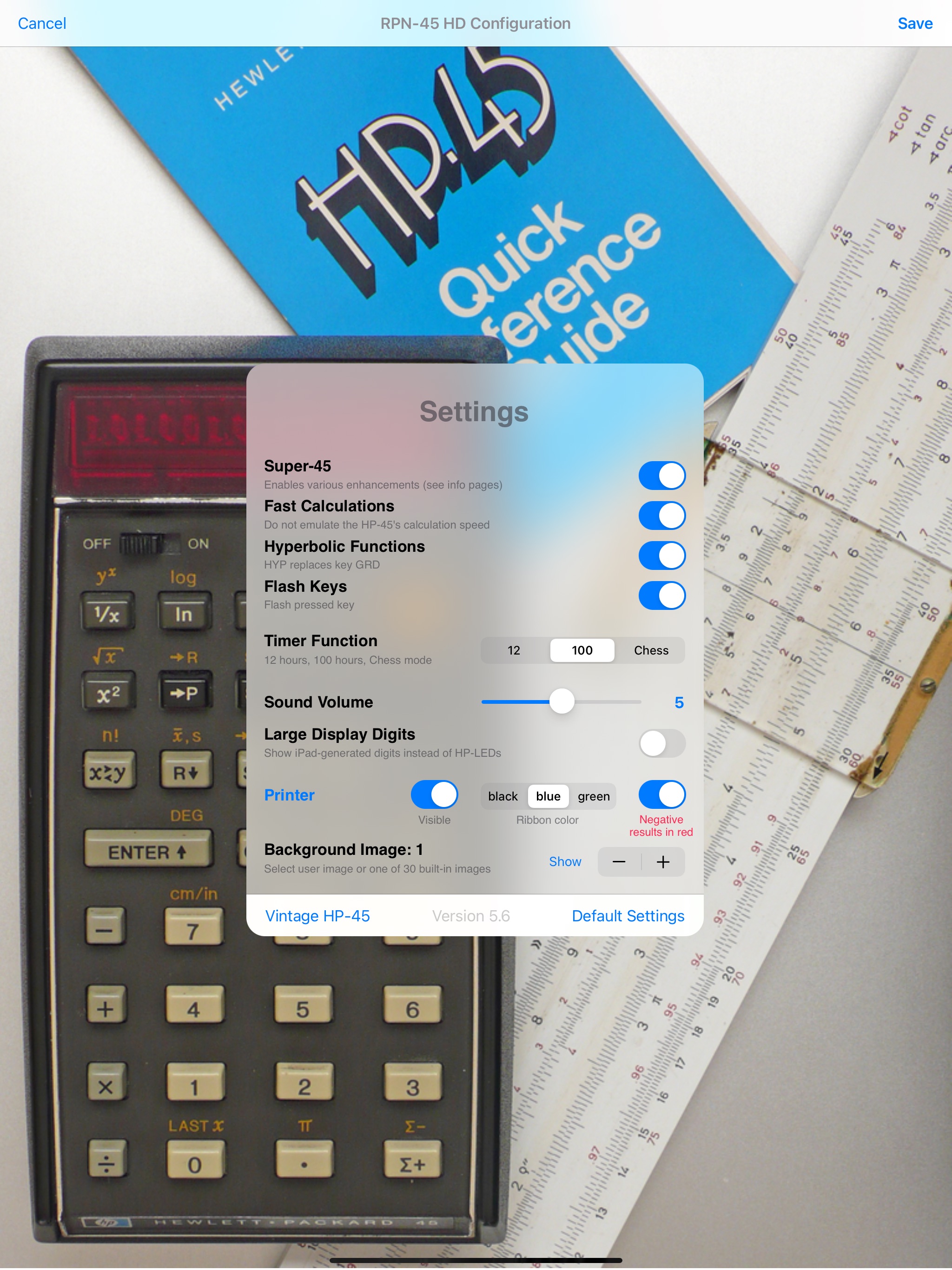|
How do I import my own background picture?
See here.
How do I access the pink-colored functions?
Tap the golden key twice. A pink bar above the yellow bar indicates that the tertiary functions are active. Keys without a tertiary function will execute the secondary function instead.
What exactly is "High-speed Calculations" (red "Speed" setting on RPN-45 SD)?
RPN-45 emulates the behavior of a real HP-45 by blanking the display shortly before showing the result of an operation. The delay depends on the operation and may be up to two seconds. Compared to the HP-45, calculations on your iOS device are faster by about five orders of magnitude.
How do I get the current date?
Enter 0 and execute DATE. Make sure there's no valid date in Y, which would result in that date. Probably the easiest way is to just tap the keys CLEAR DATE.
Oct 4, 1582 plus one day is not Oct 5, 1582
That's because RPN-45 returns Gregorian dates, if possible. In the Gregorian calendar, the day after the Julian date Oct 4, 1582 (a Thursday) is Oct 15, 1582 (a Friday).
Newton died on March 20, 1727, which was a Monday. RPN-45 tells me it was a Thursday.
Starting with Oct 15, 1582, dates are assumed to be based on the Gregorian calendar. However, the British empire used the Julian calendar up to Sep 14, 1752. Make sure you enter the date as a negative value in order to use the Julian calendar, and you get the correct answer (Monday).
I'd like to do a statistical calculation, but don't want to lose registers 5 through 8.
Save R5 thru R8 in their extended counterparts R15 thru R18 by executing STO x↔y n. For n use the values 5 thru 8. Or simply 0 if it's OK to swap all registers at the same time.
How does RPN-45 determine the factorial of non-integer and negative values?
RPN-45 makes use of the fact that Γ(x) = (x-1)! and actually evaluates the gamma function. Conversely, you may compute Γ(x) by taking the factorial of x-1.
Isn't -4! just -24? RPN-45 shows overflow and the "complex" indicator starts blinking.
Yes, if by -4! you mean -(4!). However, RPN-45 assumes you want to compute (-4)! which is defined as "complex infinity".
For eln(10)–10 I get the correct answer 0 on a real HP-45. RPN-45, however, returns 1.78E-15. Is the HP-45 more accurate?
Of course not. The HP-45 uses BCD numbers internally, thereby avoiding rounding errors on addition and subtraction, which are unavoidable when converting between the decimal and the binary system. Since computations are done on ten significant digits only, errors which crop up in later digits are never "seen" by the HP-45. RPN-45, however, correctly reports the rounding error starting at the 15th digit. You get the expected result by applying the RND (round) function.
Which functions may be performed on complex numbers?
In addition to the basic arithmetic operations: 1/x, yx, ln, log, ex, 10x, x2, √x, sin, sin-1, sinh, sinh-1, cos, cos-1, cosh, cosh-1, tan, tan-1, tanh, tanh-1, n!, %, Δ%, x↔y, R↓, STO, RCL, ENTER, CHS, CLX, CLEAR, LASTx, LinEq, INT, FRAC, RAN#. Also Re↔Im to swap the real and imaginary parts of the display value, as well as Conj to compute the conjugate value, and ClrIm to clear the imaginary part. Finally register arithmetic and STO Σ+ and RCL Σ+. Use Σ+ and Σ- to add and subtract the complex values in X and Y to and from registers R7 and R8, respectively. STO [op] Σ+ and RCL [op] Σ+ (where [op] is add, subtract, multiply or divide) will also work. The conversion factors cm/in, kg/lb, ltr/gal and π are handled as complex numbers with imaginary part zero.
How do I store a complex number, say 4+5i in register 1? Can I see it?
4 ENTER 5 I STO 1. You can see the stored value in the register popup (on RPN-45 HD a single tap on the popup lets you switch between real and imaginary registers. Or simply tap the stack display.) You may also use Re↔Im to swap the real and imaginary parts of the display value.
How do I change the sign of the real part only?
CHS Conj
How do I clear the real part only?
Re↔Im ClrIm Re↔Im
And how do I enter a complex number in midst of a complex calculation?
Just enter your calculations as you would do with real numbers. The only difference ist that you enter an imaginary number by pressing real part ENTER imaginary part, followed by the key I. A purely real number may just be typed in as usual. The same with a purely imaginary number, but finish the entry by pressing Re↔Im. See example 10 on the page "Examples" for a step-by-step evaluation.
How do I use the random number generator RAN#?
The range of random numbers generated is determined by the contents of stack registers Y and Z. If both are zero, you'll get random numbers between 0 (inclusive) and 1 (exclusive). If y and z are both non-consecutive integers, you'll get random numbers in the range y through z, boundaries included. Otherwise, non-integer random numbers in the specified range will be produced. Note that boundaries may be entered in any order.
Example: Setting y = 1962 and z = 2012 will cause RAN# to generate arbitrary years from 1962 to 2012.
The calculation arcsin(arccos(arctan(tan(cos(sin(9)))))) results in 9. For a complex argument 9+0i I get quite a different value.
Make sure the first calculation is performed in RAD mode. The complex calculation yields -9+3π = 0.4248.
How do I multiply the displayed value with the content of an extended register like R17?
RCL x EEX 7. Or RCL EEX x 7. In place of EEX you may also use the decimal point, the way many HP calculators work.
Tell me about the storing of lap times in the stopwatch mode.
As soon as you enter the timer mode, all previous lap times are cleared. To store a lap time, while the timer is running, tap any digit key to store the time in the register defined by the key. Note that the key 0 works too, but time register 0 will be automatically overwritten with the time the timer was stopped. While the timer is stopped, retrieve lap times by simply tapping the digit of the desired lap time register.
Stored lap times are available in calculator mode as normal numbers. Registers which remained unused in timer mode will show their previous values.
The very first value I'm trying to enter with Σ+ causes an error situation.
Register R5 counts your entries. Unlike the HP-45, if the value is neither 0 nor a natural number, RPN-45 reports an error. Before entering values, always make sure to use CLEAR in order to clear the registers R5...R8.
Please explain the function "Prob".
Imagine the well-known Gaussian bell curve. RPN-45 uses the normalized curve, meaning the area between the curve and the x-axis is exactly 1. If x = 0, you get the value of the top of the curve (0.3989). Stack register Y receives the area below the curve, taken from x all the way to negative infinity. Since the curve is symmetrical, if x = 0 the area is exactly half of the entire area (0.5).
Anything with the HP-45 that RPN-45 doesn't simulate?
Sure. Calculation errors, for example. They're difficult to simulate. And not really desired either.
On the HP-45, entering something like 0.1 EEX CHS 99 will be immediately turned into 0, as soon as you enter the second 9. RPN-45, on the other hand, accepts such numbers as part of a calculation (finding the square root, for instance).
Bugs of the HP-45 have been avoided (hopefully). Interestingly, the HP-45 accepts negative zero. Computing the square root even produces an error. Entering STO + CHS, then any digit, results in an illegal display mode. In the same fashion, stored lap times look strange if you leave the timer mode via the ENTER key.
If the battery is almost down, RPN-45 will not light all decimal points to warn you that only 2 to 5 minutes of operating time are left. It's also not very useful to display only a decimal point in order to save battery power. Last but not least, you can't remove the battery.
Is this a real HP-45 showing in RPN-45?
Yes, it is. What you see is the photograph of an existing (and still working) HP-45. Dusted off and wiped clean with some help of Photoshop. The serial number is 1301S 12339, the purchase date was June 12, 1973.
In the iPad's landscape mode, what you see is a life-size HP-45. On the smaller iOS devices, in order to save space, the calculator's on/off switch isn't shown. iPhone/iPod touch show the HP-45 about 23% squished (9% on iPhone 5 and iPod touch 5th gen.)
|
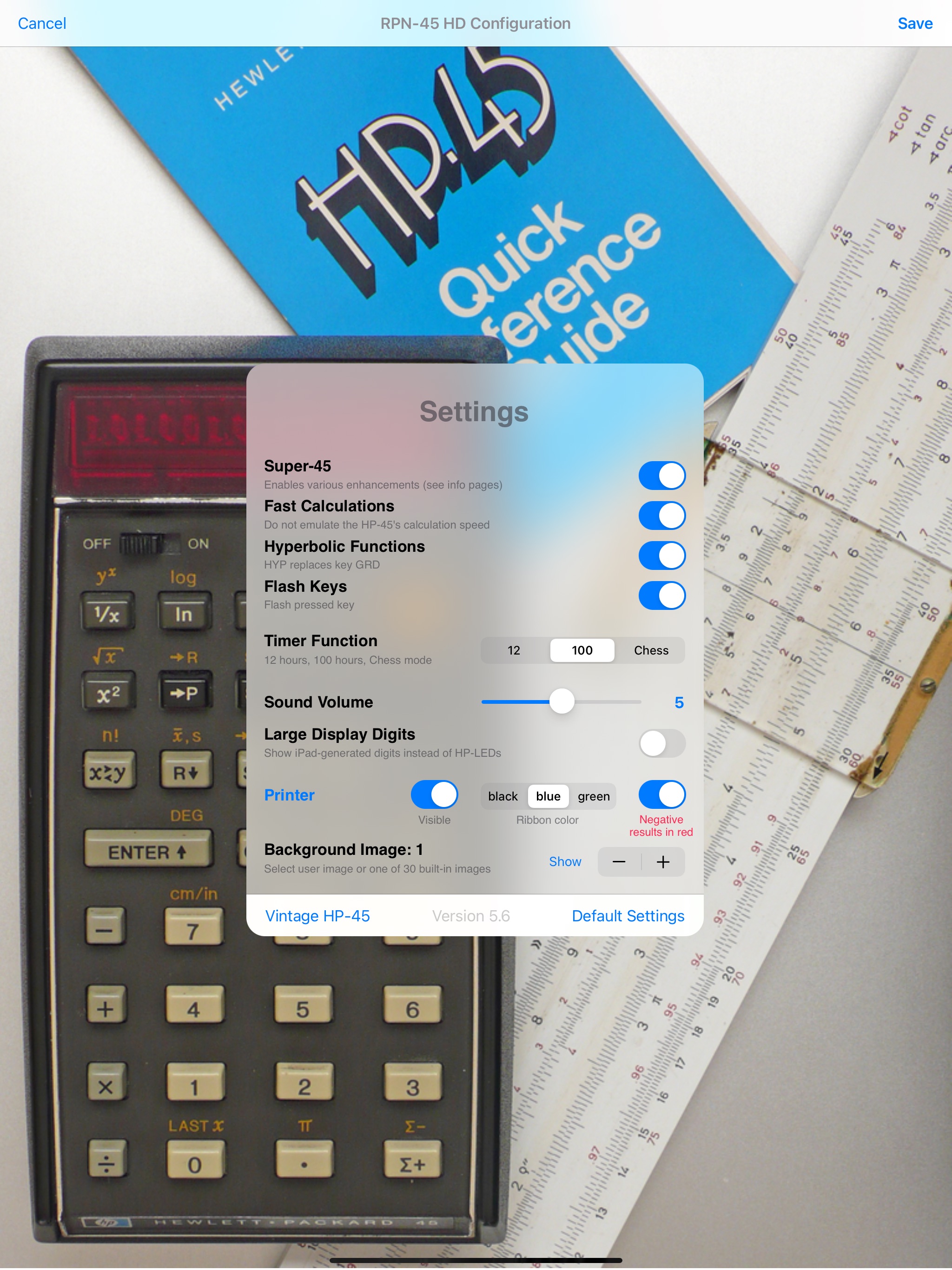
|